But I was too wired to do what most people would do in that situation (i.e., go to bed), so I played for a few minutes to cool my brain instead. I had noticed this really crappy almost silhouette of the SOL (below) while I was choosing photos and decided to use that as my victim. I don't recall all of the steps that I went through (again, too burned out to write anything down), but essentially this is what I did:
- I opened the RAW file without any changes.
- I used curves to zap the contrast--making the sky white and the statue black.
- I selected the sky area using the magic wand and then reversed it so that I would only be working on the statue and not touching the sky.
- I took a paint brush and using black paint, I painted the statue to make sure she was black. I think I also then used curves again and set the black as the black point, just to be sure it was really black.
- I then just reversed the selection again, and used a quick levels or contrast adjustment (I forget which) to make sure the sky was even and light.
- I used the "fill" option (Edit>fill in with color> to fill the sky with magenta color.
- I then went to the filters menu and chose Filter>Render>Lighting Effects to create that series of circles around her head. My memory is a bit foggy on how i got the repeat circles, but again, it's just playing and no one could duplicate that exactly anyway.
- I think used hue/saturation to mess around with the colors


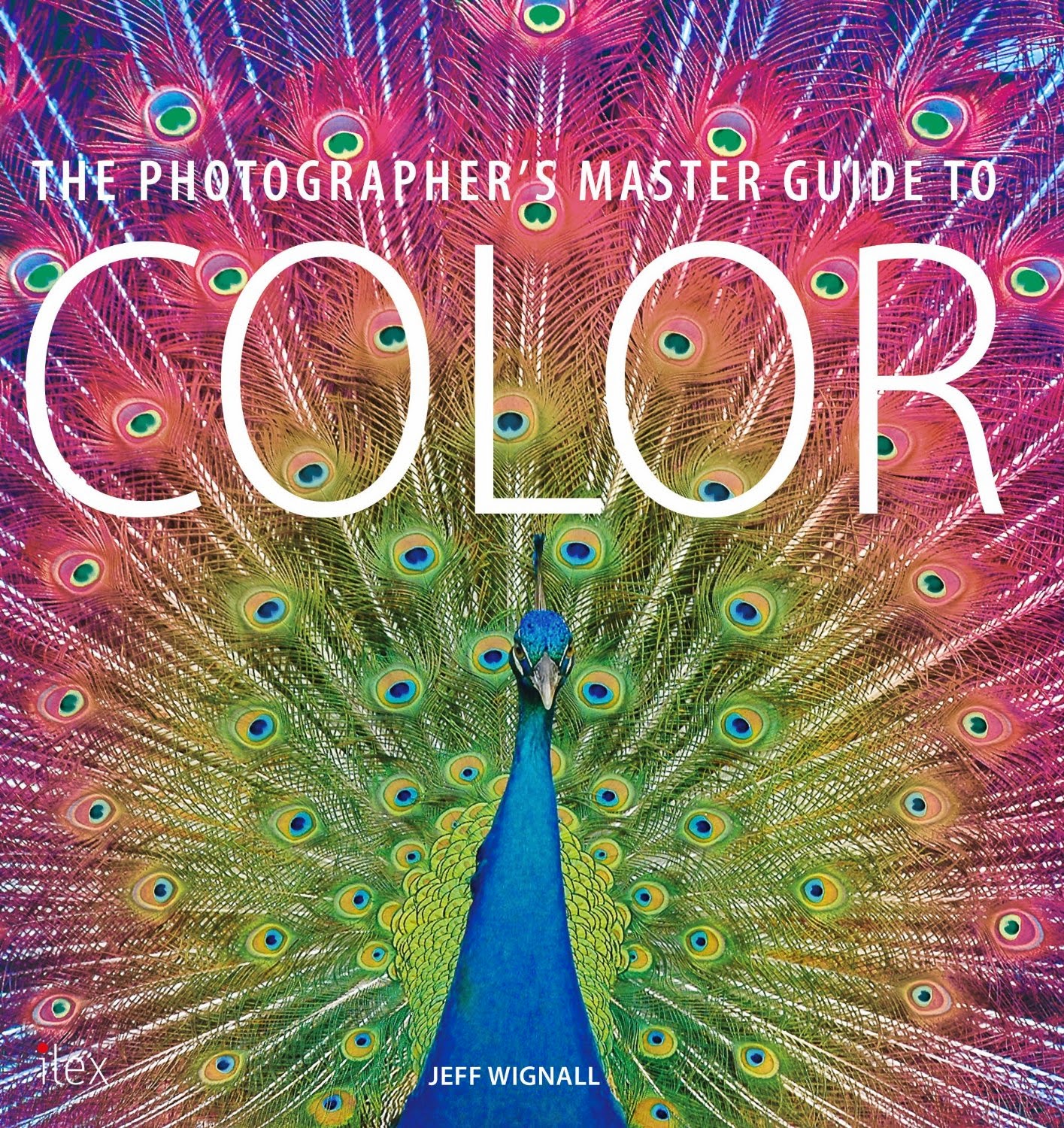





No comments:
Post a Comment